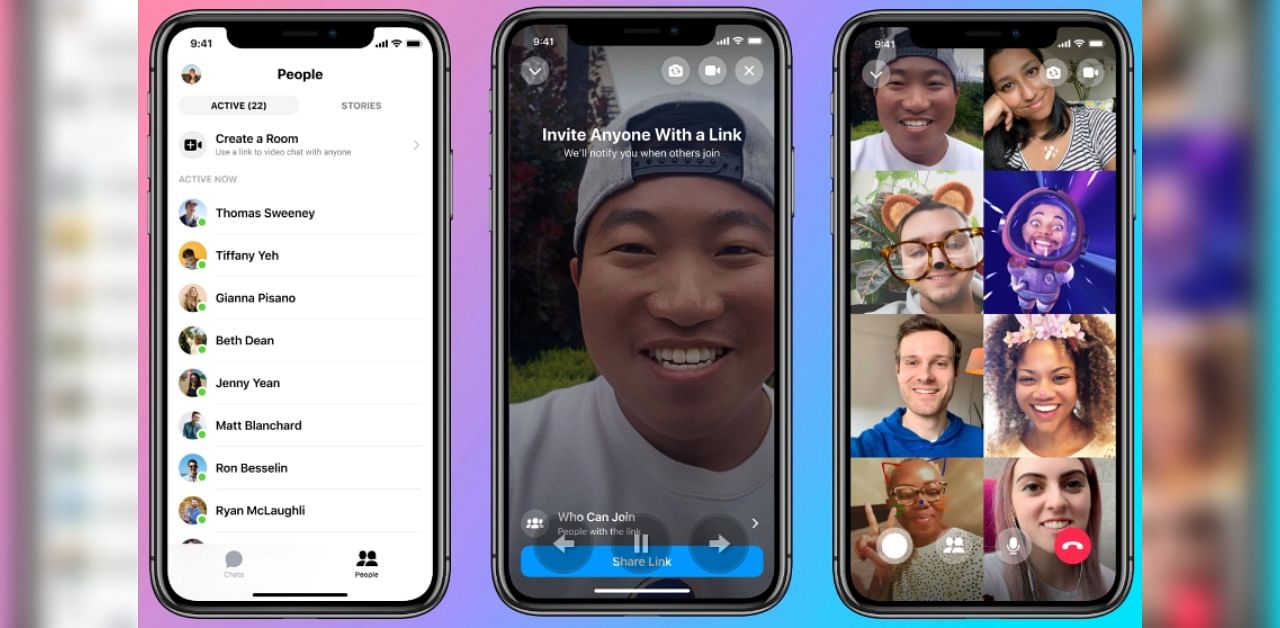
Last week, Facebook launched Messenger Rooms integration with WhatsApp Web and now, the same group video conference can be done on both Android and iOS devices.
It is being enabled through a software update to both the versions. Since roll-out is being staged in phases, it may a take while getting the Messenger Rooms integration.
To manually update the WhatsApp, go to Google Play (Android)/ Apple App Store (iOS) >> tap on update.
Here's how to create Messenger Rooms invite link on WhatsApp for Android version
Step 1: Open WhatsApp, then tap the CALLS tab > Create a room. Alternatively:
Step 2: Open an individual or group chat, then tap Attach (paper pin icon) > Room.
Step 3: Open a group chat, then tap Group call > Create a room. Note that this option will only be available if the group chat has five or more participants.
Note: If prompted, tap 'Continue in Messenger'. This will take the user out of WhatsApp and through to the Messenger app or the Messenger website in the mobile browser. Since rooms take place outside of WhatsApp and Messenger is a separate app and website, the Facebook terms and practices will apply
Also, If the user has a Messenger app, latter should need to have the latest version installed, otherwise update the app.
Step 4: If the user is not logged in to Messenger, he/she needs to log in with the Facebook account. If prompted, tap TRY IT.
Step 5: There, Tap Create Room as >> Type the name. Also, the user can tap Room activity to customize the purpose of the room.
Step 6: Tap Send link on WhatsApp to reopen WhatsApp.
Step 7: Search for or select contacts or group chats to share the room link with, then tap the arrow. The link will appear within a text field, where the user can customize the message.
Note: If the user started from a specific individual or group chat and not the Calls tab, the link will automatically appear within the text field of the individual or group chat.
Step 8: Tap Send.
How to create Messenger Room invite link on WhatsApp for iOS version
Step 1: Open WhatsApp, then tap the Calls tab. Pull down the tab, then tap Create a room. Alternatively:
Step 2: Open an individual or group chat, then tap Attach (Plus + icon in the left corner) >>Room.
Step 3: Open a group chat, then tap Group Call > > Create a room. Note that this option will only be available if the group chat has five or more participants.
Note: If prompted, tap Continue in Messenger. This will take the user out of WhatsApp and through to the Messenger app or the Messenger website in the mobile browser. Since rooms take place outside of WhatsApp and Messenger is a separate app and website, the Facebook terms and practices will apply
Step 4: If the user is not logged in to Messenger, he/she needs to log in with the Facebook account. If prompted, tap TRY IT. Tap Create Room as {name}.
Step 5: The user can tap Room activity to customize the purpose of the room.
Step 6: Tap Send Link on WhatsApp to reopen WhatsApp.
Step 7: If prompted, tap Open. Search for or select contacts or group chats to share the room link with, then tap Next. The link will appear within a text field, where you can customize your message.
Note: If you started from a specific individual or group chat and not the Calls tab, the link will automatically appear within the text field of the individual or group chat.
Step 8: Tap Send.
The following two procedures apply to both iOS and Android phone users
Here's join the room as the creator
Step 1: Open WhatsApp > the individual or group chat you sent the room link to.
Step 2: Tap the link. This will prompt you to choose if you want to open the link in your mobile browser or the Messenger app. Once you select either option, this will take you out of WhatsApp and through to the Messenger app or the Messenger website in your mobile browser. Messenger is a separate app and website, so the Facebook terms and practices will apply. Rooms take place outside of WhatsApp, and video chats in Messenger Rooms aren’t end-to-end encrypted.
Note: If you’re using the Messenger app, you’ll need to have the latest version installed, otherwise you’ll be prompted to update the app. If you’re not logged in to Messenger, you’ll need to log in with your Facebook account. If prompted, tap Join As with the name.
Here's how to join the room as the invitee
Step 1: Open WhatsApp >> go to the individual or group chat you received the room link in.
Step 2: Tap the link. This will ask the user to choose if he or she wants to open the link in the mobile browser or the Messenger app. Once selected (either of the options), the user will be taken out of WhatsApp and through to the Messenger app or the Messenger website in the mobile browser.
Note: Messenger is a separate app and website and if you’re not logged in to Messenger, you’ll need to log in with your Facebook account. If you don’t have a Facebook account, the user will be asked to enter the name and review the provided guidelines. If prompted, tap Try It.
Step 3: Tap Join as {name} or Join as a Guest. Note that the creator of the room must be present in order for the call to begin.
With this, users can invite up to 50 people for a video conference with them. To make the chat lively, it offers AR effects like bunny ears, and new AI-powered features like immersive 360 backgrounds and mood lighting.
It can be noted that the group video chat sessions on Messenger Rooms are not end-to-end encrypted. However, Facebook has promised to make the necessary security arrangements as early as possible.
Must read | WhatsApp Web gets Facebook Messenger Room support; here's how to start a group video call on PC
Get the latest news on new launches, gadget reviews, apps, cyber security, and more on personal technology only on DH Tech.
