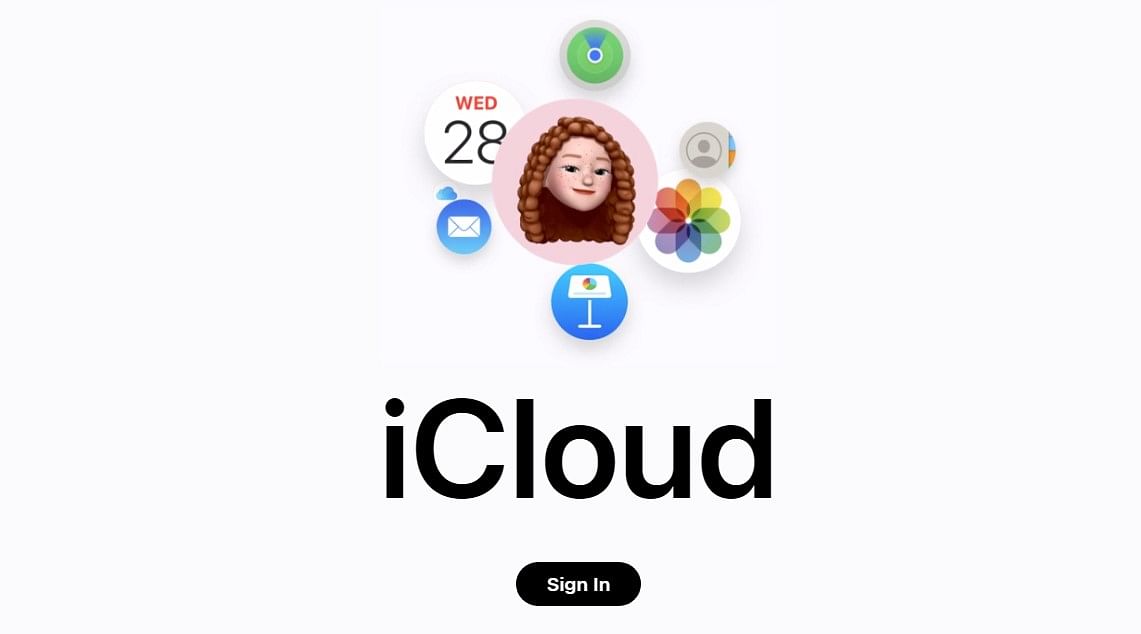
A recent research study revealed that the total number of data breaches has more than tripled between 2013 and 2021, exposing 1.1 billion personal records across the globe in 2021 alone.
So, it has become imperative for not only the device owners to be wary of threats on the web, but also the companies such as Apple, Google, Microsoft, and others to ensure the internet and cloud storage servers are protected from cybercriminals.
In that order, Apple introduced a new iOS 16.3 update with critical user privacy features and also patches to fix security loopholes.
Once the new enabled, no one, not even government agencies or Apple can access the end-to-end encrypted data.
The most notable one was Advanced Data Protection for iCloud. It is an optional setting that offers the highest form for end-to-end encryption for cloud storage data types. Earlier, the company used to offer up 14 sensitive data categories such as passwords in iCloud Keychain and Health data. Now, it is increased to 23, including the things stored in iCloud.
Apple now offers protection for iCloud Backup, Photos, Notes, and more.
Here's how to protect your iCloud storage with Apple's advanced data protection feature:
Note: Advanced Data protection was released first with iOS 16.2 in select regions and now, with iOS 16.3, it has been made available in more regions including India.
Also, it should be noted that when the user turns on Advanced Data Protection, access to the iCloud data on the web at iCloud.com is disabled to ensure that the data is available only on trusted devices.
On iPhone/iPad:
Step 1: Open the Settings app.
Step 2: Tap your name, then tap iCloud.
Step 3: Scroll down, tap Advanced Data Protection, then tap Turn on Advanced Data Protection.
Step 4: Follow the onscreen instructions to review your recovery methods and enable Advanced Data Protection.
On Mac devices:
Step 1: Open the Apple menu > System Settings.
Step 2: Click your name, then click iCloud.
Step 3: Click Advanced Data Protection, then click Turn On.
Step 4: Follow the onscreen instructions to review your recovery methods and enable Advanced Data Protection.
Get the latest news on new launches, gadget reviews, apps, cybersecurity, and more on personal technology only on DH Tech.