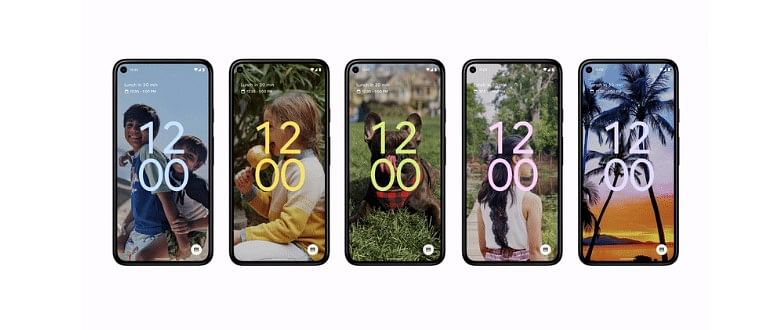
Last week, Google unveiled the new line Pixel 6, 6 Pro series phones. Also, it rolled out the Android 12 with Pixel phone-exclusive features with much fanfare.
However, within a few days of usage, owners using older phones such as Pixel 4, 5 series are facing several issues including random app crashes, non-functioning of facial recognition-based security, and the most reported problem being the fast battery draining.
Here are some of the complaints tweeted by Pixel phone users:
Google has not responded to the reports of bugs in the Android 12 for older Pixel phones. However, tech-savvy users are offering some safe temporary solutions on user community platforms.
For the facial ID failure on Pixel 4 XL, users are advised to remove the old face photo and re-do the procedure to register the owner's face in the phone.
Step 1: To delete the face photo, open your Settings app >> Tap Security And then Face unlock.
Step 2: Enter the PIN, pattern, or password.
Step 3: Near the bottom, tap Delete face data And then Delete.
Again, register the face by going to Settings
Step 1: Tap on Security And then Face unlock
Step 2: Enter your PIN, pattern, or password
Step 3: Near the bottom, tap Set up face unlock And then Agree And then Start
Step 4: Fit your face in the frame. Slowly point your nose toward each of the blue tiles >> Tap Done
For other issues such as random crashing, restarting itself, or phone freezing or running slow, Google recommends users to reboot Pixel phones in safe mode.
If the device is on--
Step 1: Press and hold your phone's Power button.
Step 2: On your screen, touch and hold Power off. Tap OK.
Step 3: After you see "Safe mode" at the bottom of your screen, wait to see if the problem goes away.
If the device is off--
Step 1: Press your phone's power button. When the animation starts, press and hold your phone's volume down button. Keep holding it until the animation ends and your phone starts in safe mode.
Step 2: You'll see "Safe mode" at the bottom of your screen.
Then, check if the phone is working normally without any issues; if it does, it means an app would have caused the problem.
Then, users must exit the safe mode by just pressing the phone's power button for about 30 seconds, or until your phone restarts. On the screen, you might need to tap Restart and tap on it.
For battery draining, the first troubleshooting process is to reboot the phone. If this doesn't fix the issue, then try to find the app that has high background battery use and restrict it.
Here's how to do it:
Step 1: Open your phone's Settings app >> Tap Battery.
Step 2: If you see a card with advice to restrict an app, tap the card And then Restrict.
Here's how to restrict apps with high overall battery use
Step 1: Open your phone's Settings app.
Step 2: Tap Battery And then More And then Battery usage.
Step 3: Under "Battery usage since full charge," see a list of apps with the percentage of your battery used.
Note: To see services as well as apps, tap More And then Show full device usage.
To see or change how a listed app uses a battery, tap it. For some apps, Google suggests users turn on Background restrictions.
For all apps, Google recommends keeping Battery optimization on.
Get the latest news on new launches, gadget reviews, apps, cybersecurity, and more on personal technology only on DH Tech.