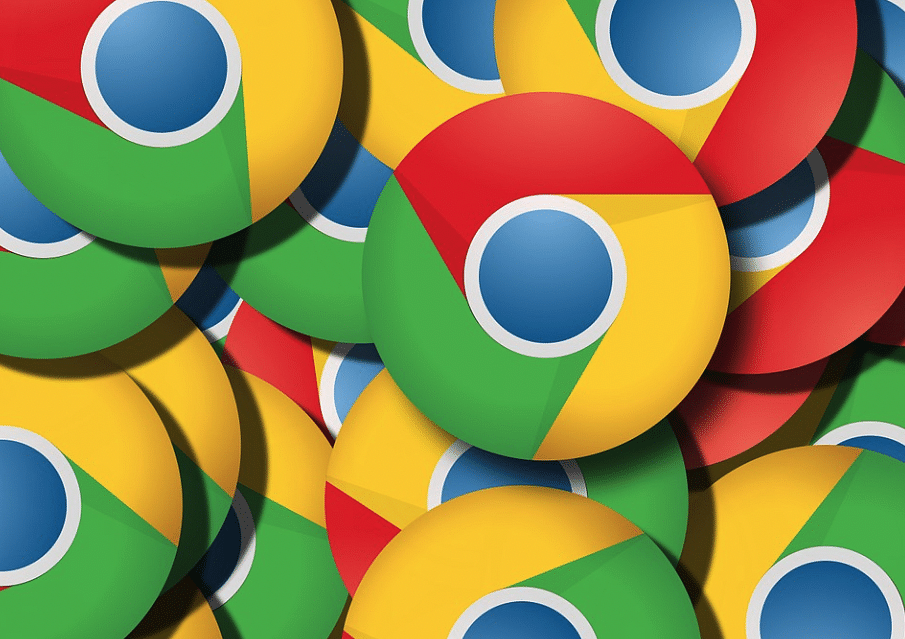
Every year on January 28, technology companies celebrate the Data Privacy Day to create awareness among consumers who use smartphones and computers for their day-to-day use.
Though the companies do their bid to secure the internet by introducing robust screening technologies and thanks to campaigns like these, most people are able to avoid shady websites and also ensure to block third-party apps from seeking permission to sensitive features such as mics, cameras and location access.
Now, Google has introduced another layer of security to the incognito mode of the Chrome browser. Usually, people believe that whatever they search or view things via incognito mode, is not being tracked. Though it is true to an extent, it needs security to block others (prying colleagues or friends/family members) using the incognito mode.
So lock the incognito mode, Google is rolling out a new update to Chrome browser that brings lock mode. Once enabled, users have to authenticate via fingerprint sensor or else it will be locked.
Here’s how to do it:
Open Chrome >> tap on three vertically aligned dots in the top right corner of the tab >> scroll down to Settings >> Privacy Security >> turn on ‘Lock incognito tabs when you close Chrome’
Next time, when you come back to the incognito mode browser on Chrome, it will ask you to use fingerprint security or the pattern/numerical code (the same thing you use to unlock the phone). Once verified, it will allow you to search on the browser.
It should be noted that Google is rolling out this update in phases and it may take some time to reach corners of the world. Also, it will be initially available on Android phones and the company is expected to bring the same to iOS and PC versions of Chrome soon.
To further enhance the security during browsing on Chrome, you can turn on enhanced protection on the app.
Go to Open Chrome >> tap on three vertically aligned dots in the top right corner of the tab >> scroll down to Settings >> Privacy Security >> Safe browsing >> turn on Enhanced protection.
Once this is turned on, Google will offer faster, proactive protection against dangerous websites, downloads, and extensions. It will also warn you about password breaches.
Get the latest news on new launches, gadget reviews, apps, cybersecurity, and more on personal technology only on DH Tech.