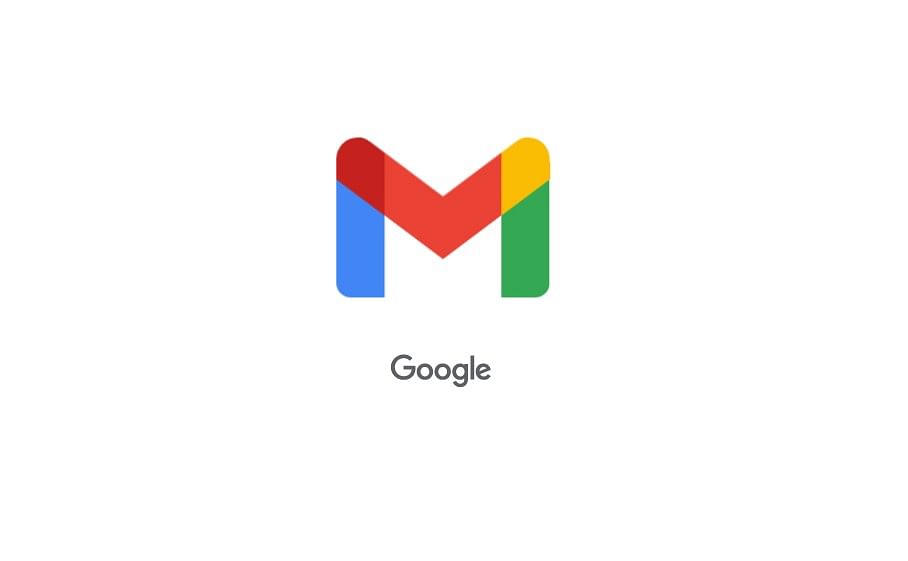
Though are several instant messenger apps, E-mail is still the most reliable and preferred mode of communication, not just for work, but also for personal as well. As the E-mail ID is connected to all online accounts for easy access and most importantly for auto-fill features.
Among many service providers, Google Gmail is the most popular among users around the world. It offers numerous personalisation options and value-added features.
One such aspect of Gmail is the offline mode. With this, users will be able to send emails when there is no internet connection. The emails sent during this time get stacked in a separate section called Outbox. Once the internet is back, it immediately gets sent. Another and the most important aspect of the offline mail feature is that users will be able to access older emails along with attachments when not connected to the internet.
Here's how:
Step 1: Go to Settings >> see all settings >> Offline >> enable offline mail
Step 2: Once enabled, you will see options to store email for 7, 30, and 90 days options (choose as per your requirements)
Step 3: Choose any of the two options--
1) Keep offline data on my computer (Here, data stored on your device will not be deleted when signing out of your Google account or when changing your password. To delete account data from your device disable offline mail and save changes.
2) Remove offline data from my computer (Here, data will need to be resynced to your computer when logging back into Gmail. It may take a few hours to resync the mailbox. Gmail may become less responsive while syncing.)
Step 3: Save the changes
However, Google recommends users bookmark the Inbox, for easy access to Gmail offline on Chrome.
Depending on the storage capacity, the PC will be able to store most if not all the emails with attachments on the computer (in our computer, it shows 74GB, which is more than enough to store Gmail data of several members of the family).
With this, users will be able to access and download any of the previous email communication texts and even the attached documents without an internet connection.
If you want to delete the Gmail data stored on the PC, here's how to do it:
Step 1: On your computer, open Google Chrome. At the top right, click More More and then Settings.
Step 2: At the bottom, click Advanced.
Step 3: Under "Privacy and security," click Content settings and then Cookies.
Step 4: Click See all cookies and site data and then Remove all.
And, also make sure, you disable offline email on Gmail's settings.
Go to Settings >> Offline >> uncheck 'enable offline mail'.
Get the latest news on new launches, gadget reviews, apps, cybersecurity, and more on personal technology only on DH Tech.