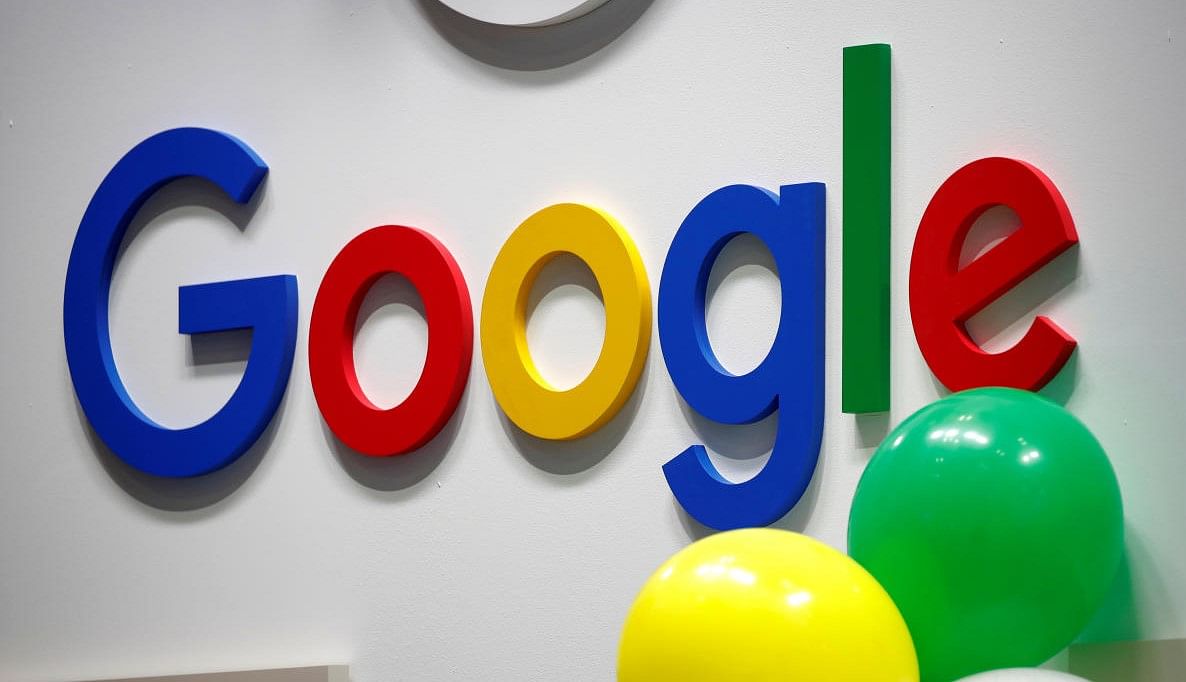
With the Family Link app, Google already offers a robust mechanism for parents to set up a phone for their children. And, guardians can also control who messages, or calls kids get and even what apps and websites they can access, and how much time they can spend on smartphones.
Now, Google has introduced another valuable feature 'Purchase Requests' on Google Play Store.
Earlier Google Play Store offer parents an option to set up family payment method and share it with supervised accounts of children. But, it involved several tedius steps to complete the transaction.
Now, with the new Purchase Request feature, children (under 13) can directly send the request to the guardian and the latter can approve or decline it. The request can be sent on real-time to the parent's phone.
If the parent decides to approve, he/she can use their own stored payment methods, including Google Play gift cards to complete the transaction. Also, elders can decide instantly or review payment requests later and it can be viewed in the list.
Once the payment is done, users can view the transaction details in the order history.
Here's how to enable purchase approval/decline settings on the Google Play app:
Step 1: Open the Google Play app
Step 2: At the top right, tap your Profile picture or initials.
Step 3: Tap Settings and then Family and then View family members.
Step 4: Tap your family member's name and then Purchase approvals.
Step 5: Select the type of purchase approval that you want to give: 1) All content 2) Only paid content 3) Only in-app purchases 4) No approval required
Here's how to enable purchase approval/decline settings on the Family Link app:
Step 1: Open the Family Link app Family Link.
Step 2: Tap your child and then Content restrictions and then Google Play.
Step 3: Under "Purchases & download approvals," tap Require approval for.
Step 4: Select the type of purchase approval that you want to give: 1) All content 2) Only paid content 3) Only in-app purchases 4) No approval required
Get the latest news on new launches, gadget reviews, apps, cybersecurity, and more on personal technology only on DH Tech.