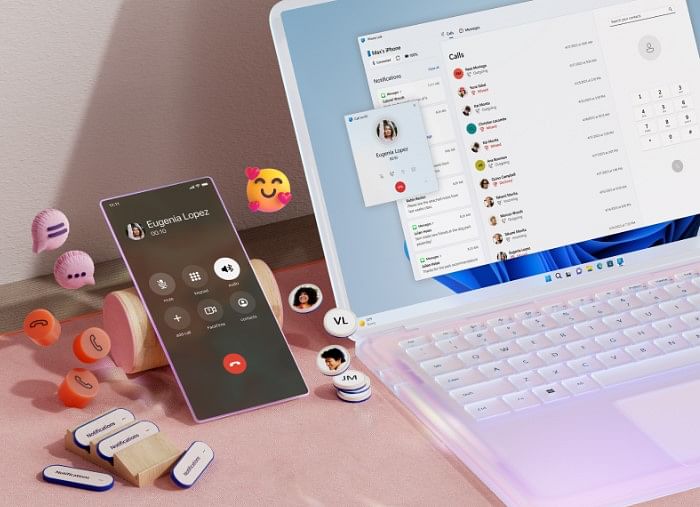
Microsoft has long offered the Phone Link app for Android, which allows device owners to seamlessly connect with their Windows PC.
Now, the Redmond-based company has announced a similar app for Apple iOS devices. With this, iPhone owners will be able to make and receive calls, send messages via iMessage, and access contacts along with the ability to view phone notifications on any connected Windows laptops.
This is such a good value addition for iPhone owners who own Windows PC. Even if the iPhone is far away, users will still be able to read all the latest notifications and even take calls on their Windows PC, provided there is a mic and camera (for video calls) hardware.
Currently, it is a labourious process to connect and transfer files between iPhone and Windows PC.
It should be noted that Phone Link for iOS requires iPhone with at iOS 14 or newer version software and the PC should run Windows 11 OS, and support Bluetooth connection.
Here's how to pair iPhone with Windows 11 via Phone Link
Step 1: Open the Phone Link app on Windows 11 PC and sign in or register for Microsoft Account and follow the procedure on the screen
[Note: For Android, Phone Link works even with older Windows 10 OS series]
Step 2: Then, it will ask users to pair the iPhone and the PC via Bluetooth
Step 3: And, review the permission (to make/receive calls, call log list, message inbox). Once this is done, the pairing process is completed. Whenever the PC and iPhone are active, will automatically connect and users don't have to repeat the aforementioned process again.
Get the latest news on new launches, gadget reviews, apps, cybersecurity, and more on personal technology only on DH Tech.